The calendar in your host dashboard just got a whole lot smarter. Now, you no longer have to go through multiple steps to change your availability. You simply click into any date range to set it right from an in-screen pop-up. It’s as easy as that, reducing any confusion or hassle over your schedule. Below, we’ll review everything you need to know about this updated functionality.

How To Use The New Calendar Tool
Let’s say you have a family vacation on the books, and you’re either taking out your rig or just not around to host. Or maybe you just need a week off. The new calendar tool makes it easy to toggle between available and unavailable. Here’s how to get there:
1. Navigate to the ‘Calendar’ tab in your host dashboard. It’s at the top of your screen between ‘Messages’ and ‘Bookings.’

2. Seamlessly block and unblock any date range by clicking on the start date and adjusting accordingly to the end date.
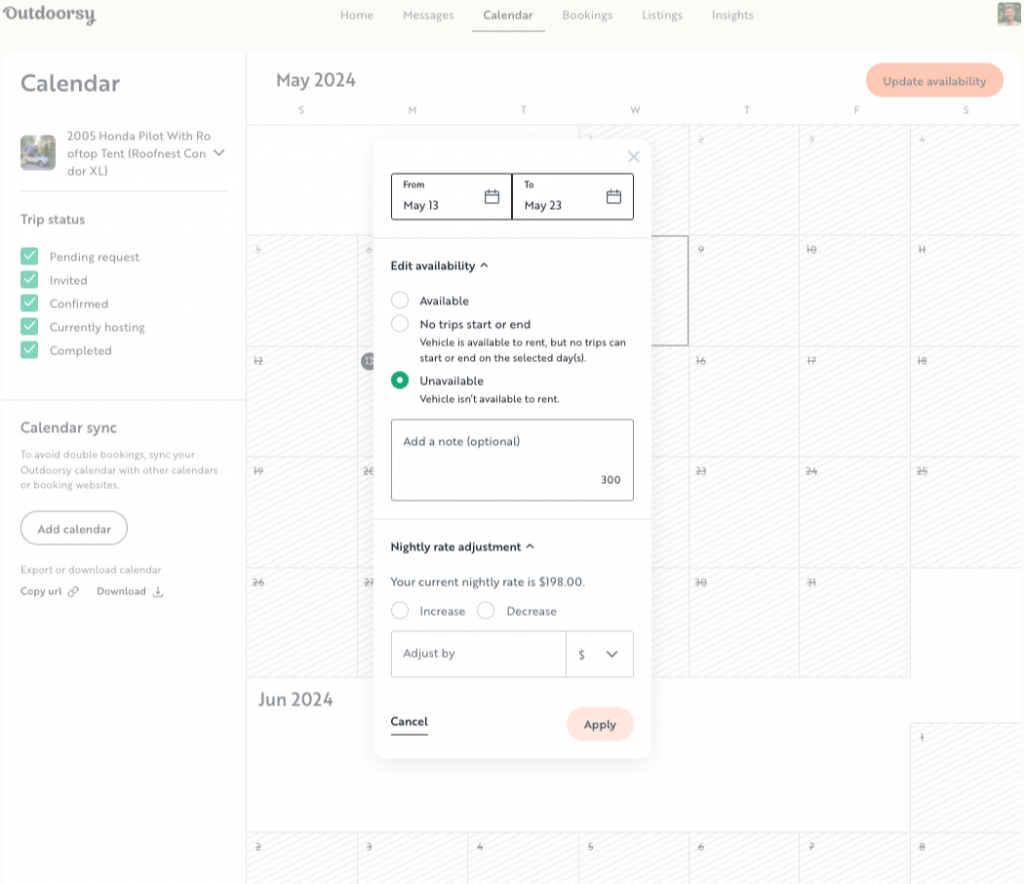
3. Your blocked dates will appear with diagonal stripes, whereas your open dates will remain as white boxes. As you receive bookings, an orange block shows pending bookings, a green block indicates upcoming business, and a white block shows your turnaround time.
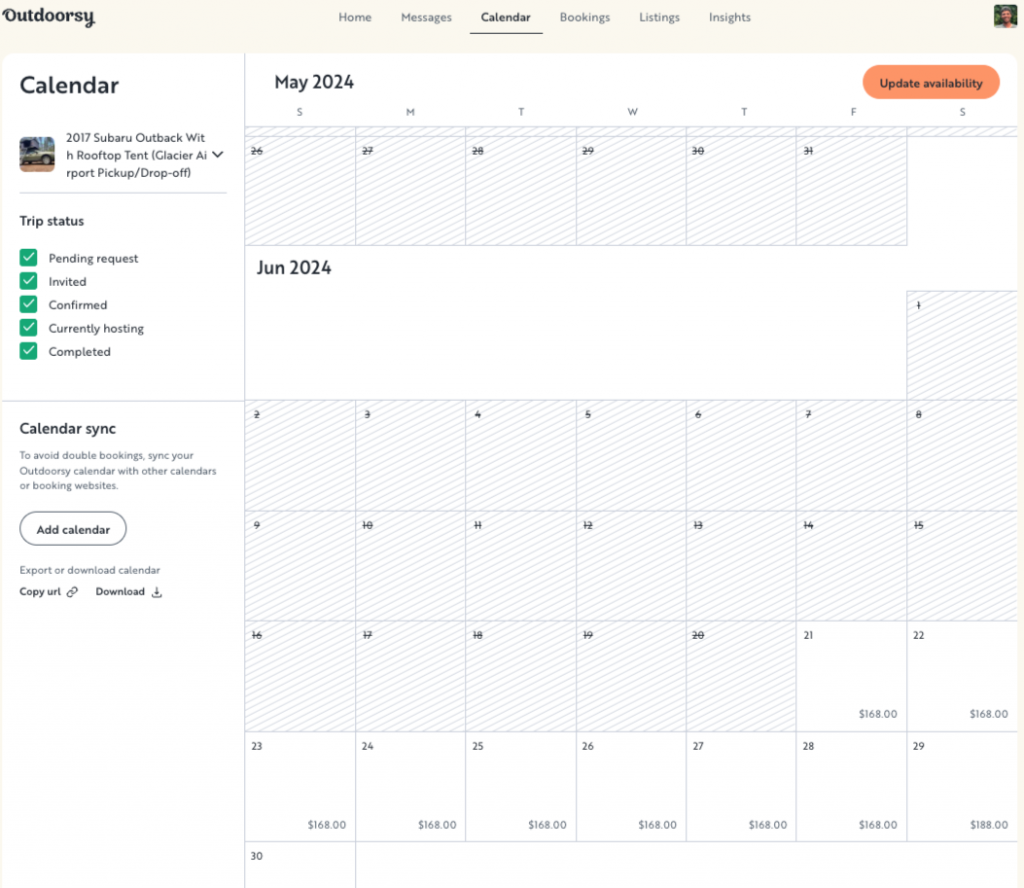
Other Cool Calendar Features
Notes: To stay on top of your schedule, a ‘Notes’ section allows you to indicate why you blocked a certain date (e.g. ‘family vacation’ or ‘in-laws in town’). This will come in handy when before, it probably felt like you didn’t know where your personal calendar stopped and your business calendar started.
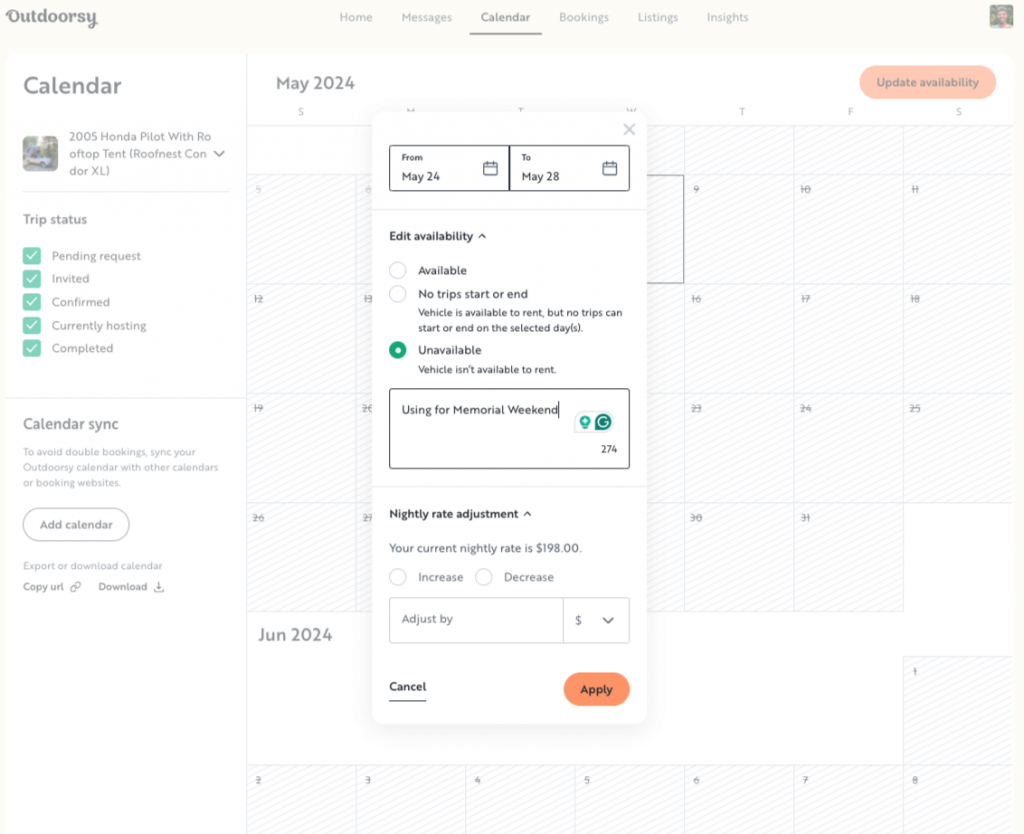
Filters: Oh ya, this new calendar tool has filters. You can easily filter to see any pending, confirmed, currently hosting, or completed trips on your calendar. Click into any of these reservations and you’ll get a pop-up that features all the details of that particular trip.
You can also select or deselect checkboxes on the left side of your calendar so your calendar only shows the type of reservation you select.
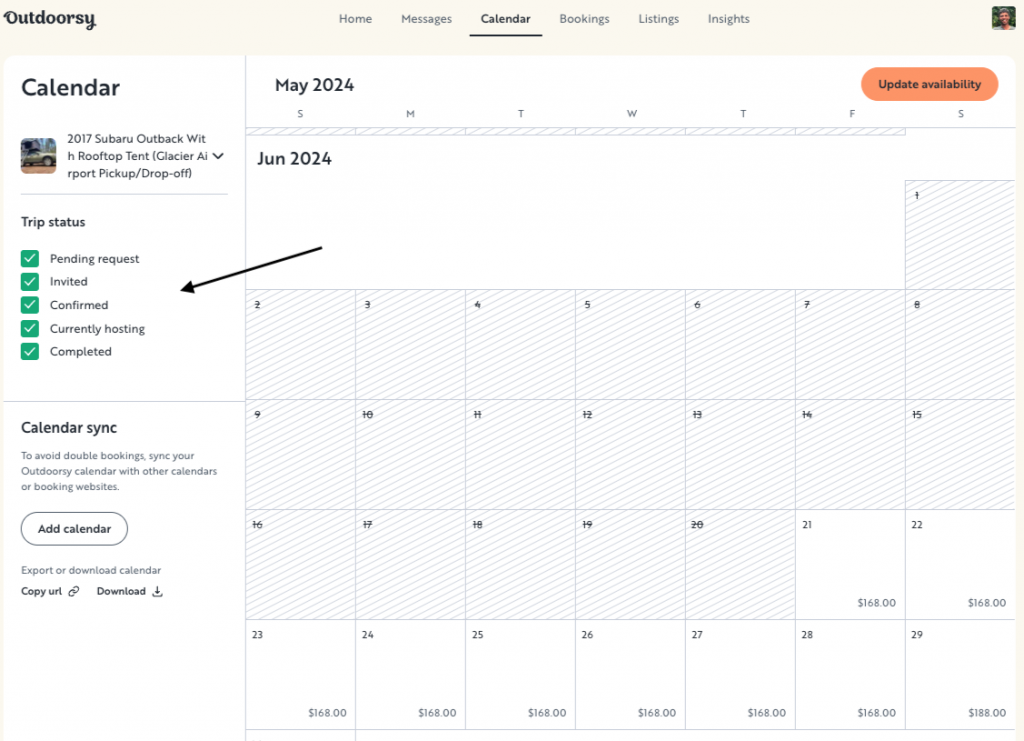
In-Calendar Nightly Rate Adjustment: Let’s say you want to price certain nights higher than others (e.g. over a holiday weekend). With this new calendar tool, you can make those adjustments from right within the calendar and see an overall view of how your prices fluctuate over the course of a given month.
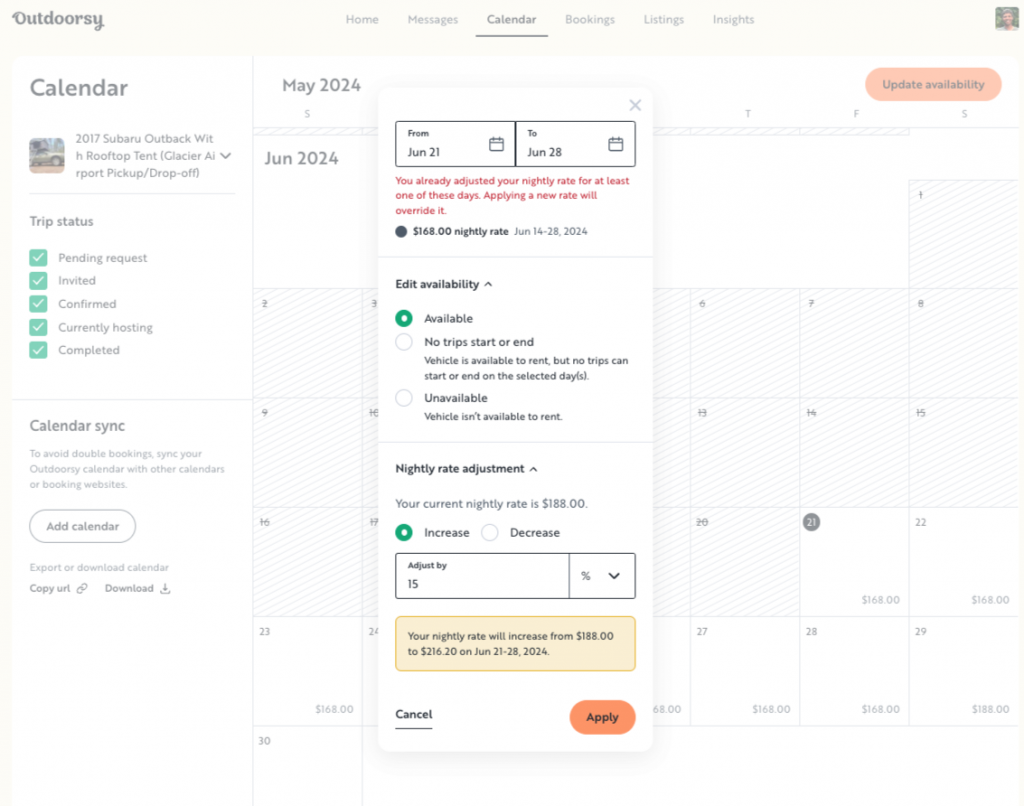
Reservation Details: When you click on a date cell that already has a reservation—pending request, confirmed, currently hosting, and completed—you’ll open the booking modal (as seen above). This allows you to preview the reservation’s details straight from the calendar without navigating away from your workflow.
Details in the modal include the reservation’s payout, Booking ID, and handoff details, which includes convenient links to Google Maps. Here, you can quickly check whether an upcoming reservation is a delivery or pickup.
Calendar Sync: Too many calendars to manage? You can now download your calendar from the lower left-hand side of the calendar, which creates an Apple iCal link that you can then sync with your personal calendar. If you list on other platforms, you can also use this to coordinate various calendars, making planning a breeze.
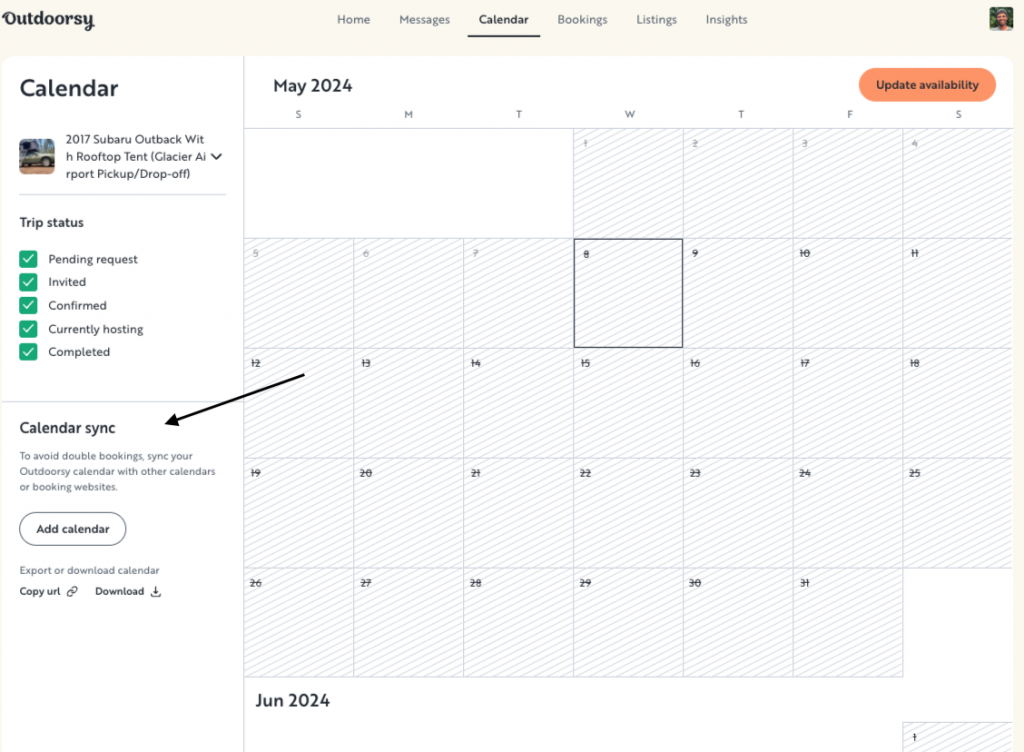
—
As you know, staying organized saves you loads of time as a host. You’re sharper, quicker, and smarter about your operations. And thus, you get glowing reviews and more business. Rather than clicking through multiple steps, now you can adjust your availability in one fell swoop.








